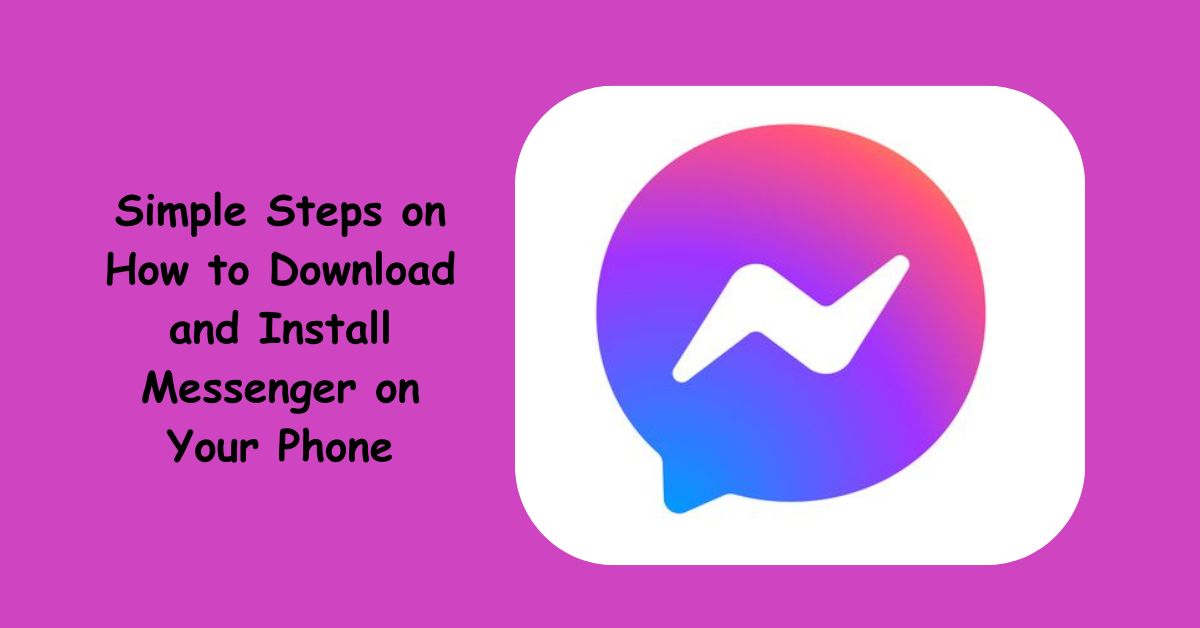In today’s world, staying connected is more than just convenient—it’s essential. Whether you’re catching up with friends, managing business conversations, or video calling family abroad, Facebook Messenger has become one of the most trusted communication tools out there. But here’s the truth: many people still struggle with the basics of downloading and installing Messenger on their phones.
If you’ve ever been unsure about how to set it up properly, you’re not alone. The process is simple, but a little guidance can help you avoid common mistakes like downloading fake apps or skipping important permissions. In this guide, I’ll break down step-by-step instructions for both Android and iPhone users, while also sharing tips that will make your Messenger experience smoother from the very start.
Why Use Messenger in the First Place?
Before we dive into the “how,” let’s talk about the “why.” Facebook Messenger is more than just a chat app. It allows you to:
- Send instant messages to Facebook friends or phone contacts.
- Make voice and video calls with crystal-clear quality.
- Share media such as photos, videos, files, or even voice recordings.
- Use fun features like stickers, GIFs, and reactions.
- Stay connected across devices, since Messenger works on phones, tablets, and desktops.
In short, Messenger combines communication, fun, and practicality—all in one app. Now, let’s walk through how to get it installed on your phone.
Step 1: Make Sure Your Phone is Ready
Before hitting the download button, check two things on your phone:
- Storage Space – Messenger isn’t a huge app, but you’ll need at least 150MB of free space to download and install it smoothly.
- Internet Connection – Use Wi-Fi if possible, since downloading over a weak data connection may fail or take forever.
Pro tip: If your phone is cluttered with unused apps, this is the perfect time to delete a few and free up space before installing Messenger.
Step 2: Open the App Store on Your Phone
The way you get Messenger depends on your device:
- For Android users: Open the Google Play Store.
- For iPhone users: Open the Apple App Store.
Once there, tap the search bar and type “Messenger.”
Step 3: Download the Official Messenger App
Here’s where you need to pay attention. There are multiple apps that may look similar, but the one you want is Facebook Messenger created by Meta Platforms, Inc.
- The app icon is a blue speech bubble with a white lightning bolt inside.
- Avoid third-party “messenger” apps that claim to offer shortcuts—they could compromise your privacy or security.
When you find the correct one, tap Download (on iPhone) or Install (on Android).
Step 4: Wait for the Installation to Complete
Depending on your internet speed, installation can take anywhere from a few seconds to a couple of minutes. You’ll see a progress bar or a spinning circle. Once finished, the Open button will appear.
At this point, the Messenger app is now fully installed on your phone.
Step 5: Log In to Messenger
When you open Messenger for the first time, you’ll be asked to log in. There are two ways to do this:
- With Your Facebook Account
- If you already have the Facebook app installed and logged in, Messenger may automatically connect to it.
- If not, enter your Facebook username (or email/phone number) and password.
- If you already have the Facebook app installed and logged in, Messenger may automatically connect to it.
- Without Facebook
- Messenger also allows you to sign up using just your phone number.
- You’ll enter your phone number, receive a confirmation code, and set up a profile name and photo.
- Messenger also allows you to sign up using just your phone number.
Choose whichever option feels best for you.
Step 6: Grant Permissions for Messenger to Work Properly
Like most communication apps, Messenger will ask for a few permissions when you set it up:
- Contacts: To find friends who are already on Messenger.
- Camera & Microphone: So you can make video calls and send photos.
- Notifications: To alert you when you receive messages.
You don’t have to allow everything, but enabling these permissions ensures you get the full experience.
Step 7: Customize Messenger Settings
Once you’re logged in, take a few minutes to customize Messenger so it works exactly how you want it:
- Turn on Dark Mode if you prefer a softer look at night.
- Adjust Notification Preferences to control sounds, vibrations, or alerts.
- Sync Contacts if you’d like Messenger to suggest people from your phone book.
- Set Privacy Controls (like who can message you or see your activity).
Customizing right away saves you from headaches later.
Step 8: Start Chatting, Calling, and Sharing
And that’s it—you’re ready to use Messenger. You can now:
- Tap the pencil icon to start a new chat.
- Use the call buttons for voice or video.
- Send fun stickers, emojis, and GIFs to make conversations more lively.
The best part? Messenger syncs across devices, so even if you log in later on a tablet or desktop, your chats will be there waiting.
Troubleshooting Common Installation Issues
Even though the process is straightforward, a few problems might pop up. Here’s how to handle them:
- App won’t download: Clear your App Store or Play Store cache, then try again.
- App is stuck on “installing”: Restart your phone and retry.
- Login issues: Make sure your Facebook password is correct, or reset it if needed.
- Not enough storage: Delete old apps, videos, or files you no longer need.
Summary
Downloading and installing Messenger is one of the easiest ways to stay connected with friends, family, and even business contacts. By following these simple steps—checking your phone, finding the official app, logging in, and customizing your settings—you’ll have Messenger up and running in minutes.
The key takeaway? Don’t overthink it. Messenger is designed to be user-friendly, so once it’s on your phone, it becomes a natural part of how you communicate every day.
FAQs
1. Can I use Messenger without having a Facebook account?
Yes! Messenger lets you sign up with just your phone number. You don’t need a full Facebook profile to use the app.
2. Is Messenger free to download and use?
Absolutely. Messenger is free to download from both the Google Play Store and Apple App Store. You can send messages, make calls, and share files without paying anything—though data charges may apply if you’re not on Wi-Fi.