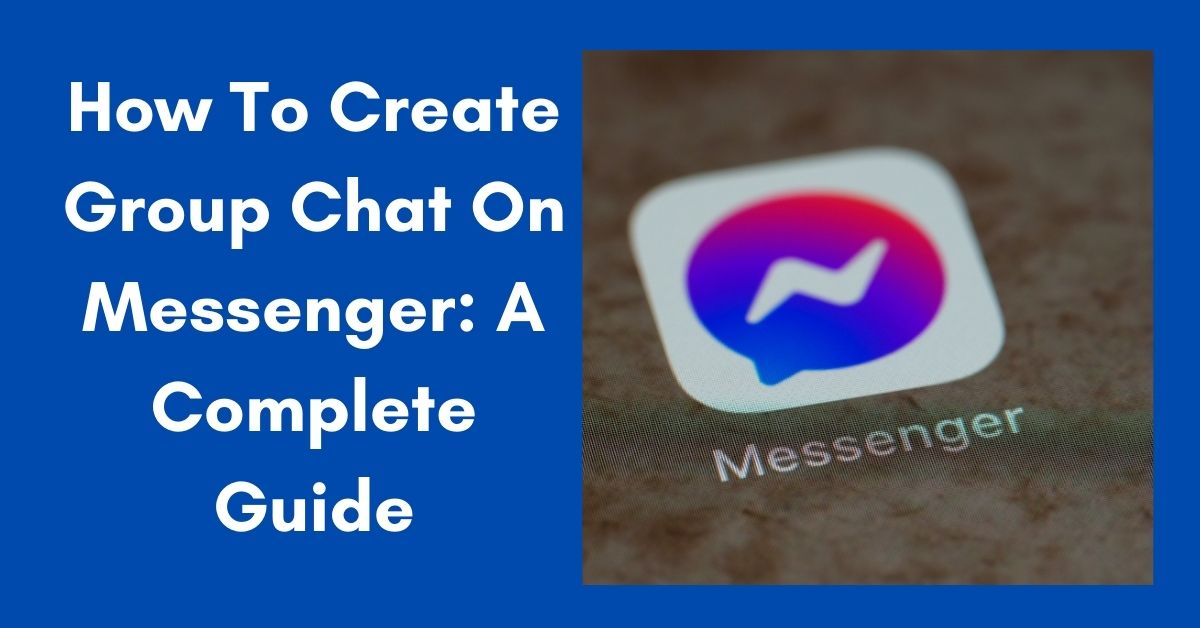If there’s one thing we’ve all learned about communication in the digital age, it’s that conversations are more fun, productive, and engaging when they happen in groups. Whether it’s coordinating a project at work, planning a surprise birthday party, or just catching up with your closest friends, group chats on Messenger make life easier.
Facebook Messenger has transformed into more than just a tool for sending texts—it’s now a hub where you can connect, share, and even collaborate. But if you’ve never created a group chat before, you might be wondering: how do you do it the right way? And more importantly, how do you manage it so it doesn’t turn into a chaotic mess?
Let’s break it down step by step.
Why Group Chats on Messenger Are So Useful
Before we jump into the “how,” let’s take a moment to understand the “why.” Group chats are not just a place to dump messages; they’re digital communities. Think about it: instead of messaging people one by one, you can bring everyone into one conversation. That means fewer repeated explanations, smoother coordination, and more time saved.
Businesses use group chats to stay on top of projects. Families use them to stay connected across different time zones. Friends use them to share memes, jokes, and updates instantly. In short, group chats create a shared space that feels both personal and inclusive.
Step 1: Open Messenger
The journey starts with the Messenger app. You’ll need to make sure it’s updated to the latest version to enjoy all the features without glitches. Open the app on your smartphone or access Messenger through your desktop browser.
Once inside, look for the compose icon (a little pencil or a plus sign, depending on your version). This is your gateway to starting a new conversation.
Step 2: Select “Create a New Group”
After clicking the compose icon, Messenger will give you a couple of options. Choose “Create a New Group.” This is where you start pulling people together.
From here, you can add participants. Scroll through your contacts or type in names of friends, family, or colleagues. Messenger lets you add multiple people at once, so you can select everyone you want in your group chat.
Step 3: Name Your Group
Here’s where the fun begins. Messenger will ask you to give your group a name. Don’t skip this step—it makes the chat feel more personalized and organized.
If it’s a work group, you can call it something like “Marketing Team 2025.” If it’s for friends, go for something creative like “Meme Squad” or “Weekend Vibes.” A catchy group name sets the tone for the chat and makes it easier to find later when your chat list starts to pile up.
Step 4: Customize with an Icon or Emoji
Messenger lets you add a profile photo or emoji for the group. This is optional, but it’s worth doing because it makes your group stand out visually. You can upload a funny picture, use a company logo, or simply choose an emoji that represents the vibe of the group.
For example, a travel group could use the airplane emoji ✈️, while a family chat might use a heart ❤️. These small touches make the group feel more “yours.”
Step 5: Start the Conversation
Now that your group is set up, it’s time to send the first message. This could be a simple “Hey everyone, welcome to the group!” or something more direct like “Here’s the plan for Saturday’s trip.”
You can also share media, links, and documents instantly. Messenger supports photos, videos, voice notes, GIFs, and even polls—making the conversation more interactive and fun.
Managing Your Group Chat Like a Pro
Creating the group is the easy part. The challenge comes with managing it. Here are a few tips to keep your Messenger group chat from spiraling into confusion:
- Set clear expectations: If it’s for work, keep conversations professional. If it’s for fun, let people know it’s a no-judgment zone.
- Mute notifications when needed: Group chats can blow up your phone with constant pings. Messenger allows you to mute notifications for a few hours, days, or indefinitely.
- Use reactions instead of cluttering messages: Instead of replying with “Okay” or “Got it,” use a thumbs-up 👍. It keeps the chat cleaner.
- Remove inactive members: Don’t be afraid to tidy up. If someone no longer needs to be in the chat, you can remove them.
Extra Features That Make Group Chats Better
Messenger has been upgrading constantly, and today, you can do much more than just text:
- Voice and Video Calls: Start group calls instantly, whether you need a quick check-in or a full-blown meeting.
- Polls: Great for decision-making (like choosing a dinner spot or setting a meeting time).
- Shared Plans: You can set reminders and events inside the group chat so nobody forgets important dates.
- Integration with Facebook Pay: Send or request money directly in the group if you’re splitting bills or collecting for a gift.
These features elevate Messenger groups from simple text chats to multi-functional hubs for communication and collaboration.
conclusion
Creating a group chat on Messenger is more than just adding people to a conversation. It’s about building a space where connection, communication, and collaboration thrive. Whether you’re coordinating with coworkers, planning family events, or just chatting with friends, Messenger groups make everything smoother and more fun.
The best part? You can set one up in under a minute. And with features like customization, polls, and group calls, Messenger is proving to be one of the most versatile communication tools available today.
Frequently Asked Questions (FAQs)
Q1: Can I add people to a Messenger group after it’s created?
Yes! You can always add more members later. Simply go to the group settings, click “Add People,” and select the new participants. The only thing to note is that new members will be able to see previous messages depending on the group’s privacy settings.
Q2: What’s the maximum number of people I can add to a Messenger group chat?
Currently, Messenger allows up to 250 members in a group chat. For video or voice calls, the limit is lower—up to 50 participants. This makes it suitable for everything from small family chats to larger community groups.