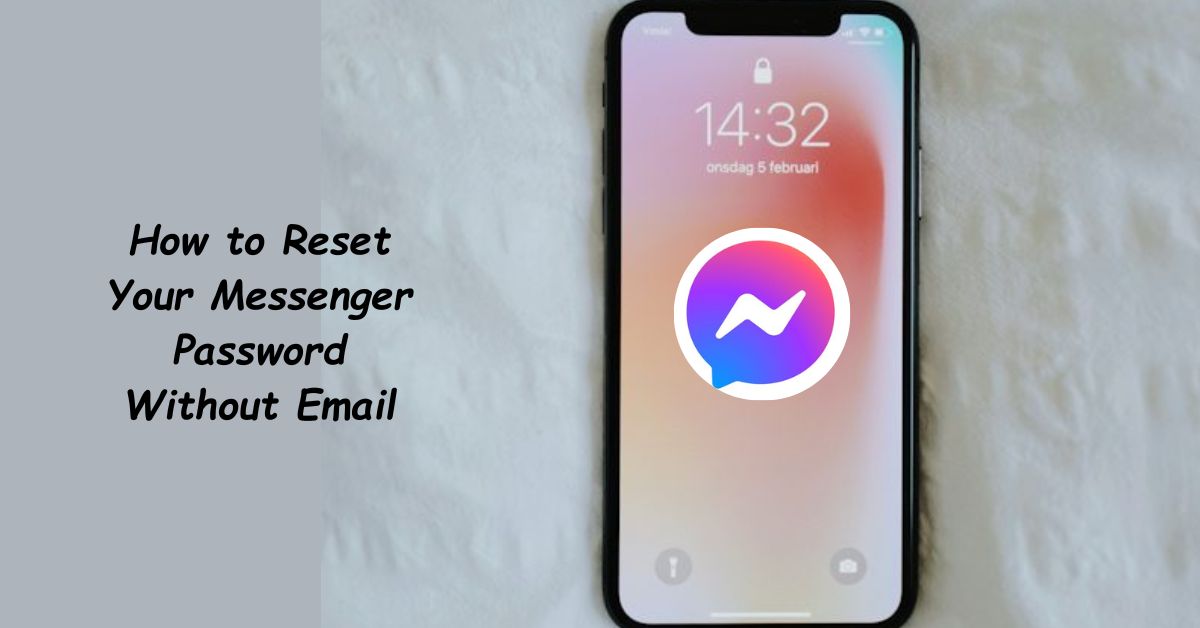Getting locked out of Messenger is stressful — and it’s even worse when you don’t have access to the email address tied to your account. Maybe you lost access to that old inbox, changed phones, or the account was hijacked. Whatever the reason, you’re not stuck. Messenger (via Facebook) offers several recovery paths that don’t require your email, and this guide walks you through each one in plain English so you can regain control fast and lock things down properly afterwards.
Think of this as the friend you call when your digital front door won’t open — practical, calm, and focused on results.
Quick reality check: what “without email” really means
Before we start, a quick note: Messenger is built on Facebook accounts. Resetting your Messenger password without email generally means using alternative recovery vectors — your phone number, a recognized device, trusted contacts, linked Instagram account, identity verification, or Facebook’s “compromised account” flow. Which path works depends on what recovery info you do still own. Read through the options and pick the method that fits your situation.
Gather these things first — they’ll dramatically speed recovery
Grab the following before you begin:
- Phone(s) you used with Messenger (SIM card)
- Any phone numbers you may have linked to the account
- A device (computer or phone) you previously used to log into the account (home Wi-Fi helps)
- Names of Facebook friends you trust (for Trusted Contacts)
- A clear photo ID (passport, driver’s license) in case you need to verify identity
- Screenshots of previous Messenger sessions or billing statements (optional but helpful)
Having these ready makes the process smoother and helps Facebook verify you are who you say you are.
Option 1 — Reset using your phone number (SMS code)
If your phone number is still linked to the account, this is the simplest route.
- Open the Facebook login page (facebook.com) or the Messenger app.
- Tap Forgot password? or go to facebook.com/login/identify.
- Type the phone number you used for the account and hit Search.
- When Facebook finds your profile, choose Send code via SMS (or similar).
- Check your SMS messages, enter the code, and create a new password.
Pro tip: Use the authenticator or password manager to generate a long, unique password when you reset.
Option 2 — Log in from a recognized device or location
Facebook remembers devices and networks. If you still have the old laptop, tablet, or phone you used to sign in, use it.
- Connect to the same Wi-Fi network you used before (home/office).
- Open Facebook or Messenger and try logging in — you may be permitted to reset without an email code.
- If prompted, select I don’t have access to this email/phone and follow alternate instructions (sometimes Facebook will allow verification based on device history).
Why this works: Facebook’s risk scoring flags familiar devices as low risk, making temporary verification easier.
Option 3 — Use Trusted Contacts (get help from friends)
If you set up Trusted Contacts previously, they can help you recover without email.
- On the recovery page, click No longer have access to these?
- Choose Reveal my trusted contacts.
- Enter a friend’s full name to reveal the set of instructions.
- Each trusted contact opens the recovery link and shares a single-use code with you.
- Enter the codes from your friends and regain access.
Important: Trusted Contacts must have been configured before you got locked out. This is not something you can set up after the fact.
Option 4 — Recover through Linked Instagram (if connected)
Many users link Facebook and Instagram. If yours are connected, use Instagram to help.
- Open Instagram and go to Settings → Accounts Center → Accounts & Profiles to see linked accounts.
- If your accounts are linked and you’re logged into Instagram, you may be able to navigate to account recovery or use the “Log in with Facebook” option to reauthenticate and then reset your password.
This works best if you still have the Instagram session active on a device.
Option 5 — Report your account as compromised (hacked accounts tool)
If someone changed your recovery info, use Facebook’s hacked-account flow.
- Visit facebook.com/hacked.
- Click My account is compromised and follow steps to identify your profile.
- Facebook will walk you through securing the account: changing passwords, logging out suspicious sessions, and reviewing recent activity.
This flow is optimized to help users regain accounts when attackers modified contact details or password.
Option 6 — Identity verification (upload official ID)
When automated routes fail, Facebook offers manual identity checks.
- Go to the ID verification page (search Facebook Help for “confirm your identity with id”).
- Upload a clear image of government ID (passport, driver’s license).
- Include any requested photos (a selfie for face match sometimes required).
- Provide context in the form — e.g., “I lost access to my email and phone; account was hacked.”
Processing usually takes a few hours to a few days. Use high-quality images and exactly match the name on the account.
Option 7 — Use account recovery via username or profile link
If you remember your username or can find your profile, you can use that to identify the account during recovery.
- On facebook.com/login/identify, paste your profile URL or type your username.
- Choose SMS or other shown recovery options (if available).
- Follow prompts to reset.
This method is useful when you have an old username but no email.
Option 8 — Access via persistent logged-in sessions (desktop app or mobile)
Check devices you left logged into Messenger:
- Messenger desktop app on Windows/Mac sometimes keeps sessions alive even if password changed.
- Old phones or tablets might still have an active session. Open that app, go to Settings → Security, and update your password from within the app.
If the session exists, change password immediately and review active logins.
If none of these work — escalate to Facebook Support
When automated options fail, escalate:
- Use the Facebook Help Center and submit a request under “Login and Password” or “Hacked Accounts.”
- If you manage a business page or ad account, use Business Manager support (chat) — business accounts sometimes get faster human support.
- Be patient, provide clear ID when asked, and avoid third-party “recovery services” that charge fees — many are scams.
After recovery — harden your account (do these immediately)
Once you regain access, don’t relax yet. Secure your profile with these steps:
- Change your password to a long, unique phrase (12+ characters). Use a password manager to store it.
- Enable Two-Factor Authentication (2FA) — ideally via an authenticator app (Authy, Google Authenticator) rather than SMS.
- Add a backup phone number and secondary email you control.
- Remove unknown devices under Security & Login → Where You’re Logged In (log out everywhere except your current session).
- Check and remove suspicious apps in Apps & Websites.
- Set up Trusted Contacts for future recovery.
- Turn on login alerts so you get notified of new access attempts.
These tasks convert a crisis into a durable win — fewer headaches next time.
Common mistakes and how to avoid them
- Don’t click recovery links in unexpected emails or messages. Always navigate directly to facebook.com.
- Don’t use the same password across apps. A single breach can domino.
- Don’t pay for “instant recovery” services. Many are scams that harvest your personal data.
- Don’t ignore device scans. Run antivirus/malware scans on devices used before the hack.
When recovery fails: what to do next
If Facebook never verifies you (rare but possible):
- Create a new, secure Facebook account — but only after exhausting recovery.
- Notify friends and relevant contacts about the old account being compromised.
- If you were using the old account for business, inform customers and transition pages/profiles over time.
- Preserve any evidence (screenshots, messages) that prove ownership in case you need to escalate later.
Regaining full access is the goal — but if it’s impossible, minimizing damage and rebuilding is still progress.
Frequently Asked Questions (FAQs)
Q1: I don’t have access to my phone number, email, or trusted contacts — can I still reset Messenger password?
Yes — but recovery becomes harder. Your best bet is identity verification: submit a government ID through Facebook’s help form and explain the situation. Also try logging in from any old device or recognized network you used before. If identity verification is accepted, Facebook will help you reset. Be prepared to wait a few days for review.
Q2: Is it safer to use SMS or an authenticator app for two-factor authentication once I recover?
Use an authenticator app whenever possible. SMS is convenient, but SIM swap attacks can allow criminals to intercept codes. Authenticator apps (Authy, Google Authenticator) or hardware keys (YubiKey) provide stronger protection and reduce the risk of losing access again.
Regaining access to Messenger without email is a solvable problem when you follow the right steps: try phone/SMS, use recognized devices, mobilize Trusted Contacts, leverage linked accounts, or submit ID for verification. Move deliberately, avoid shortcuts that invite scams, and once you’re back in, lock your account down like your online life depends on it — because it does. If you want, I can now create a one-page printable checklist of recovery steps you can carry on your phone for quick reference. Would that help?