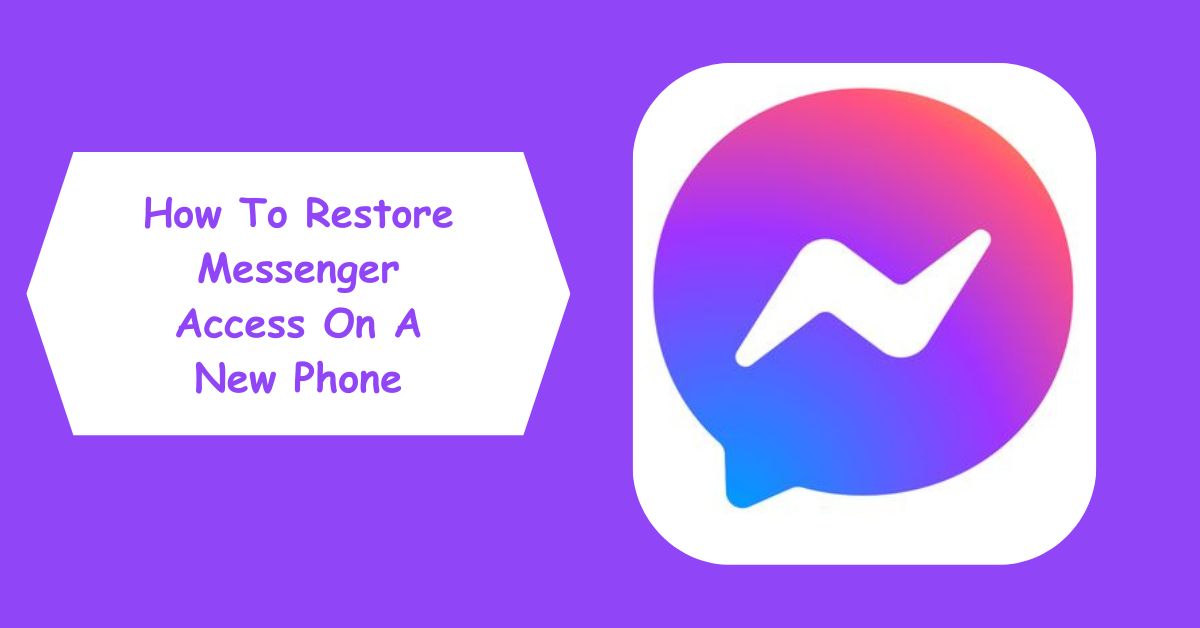There’s nothing more frustrating than getting a brand-new phone, setting it up, and realizing you can’t access your Messenger account. You open the app, expecting all your chats to load — but instead, you’re greeted with a login screen asking for details you might not remember. Or worse, you sign in and your chats are missing.
If this sounds familiar, don’t panic. Restoring Messenger access on a new phone is totally doable — whether you switched from Android to iPhone, lost your old device, or simply forgot your password. In this guide, we’ll walk through the exact steps to get you back into Messenger, safeguard your data, and make sure you never face this hassle again.
Let’s get started.
Understanding How Messenger Syncs Your Account
Before diving into the “how,” it’s important to understand how Messenger works behind the scenes. Messenger is tightly connected to your Facebook account — meaning your chats, contacts, and profile are synced online, not stored only on your device.
This is great news because it means that even if you lose your phone or uninstall the app, your messages and contacts are safe in the cloud. All you need is the correct login method — which can be your Facebook username and password, a linked phone number, or an email address.
However, Messenger security measures can get tricky. If you’re logging in from a new device, Facebook may prompt identity verification to confirm it’s really you — especially if your last login was from a different location or network.
Step 1: Download and Install Messenger Correctly
It might sound obvious, but many login issues begin with installing the wrong version of the app.
- For Android users: Open the Google Play Store, search for Messenger, and download the official app by Meta (check the developer name).
- For iPhone users: Open the App Store, type Messenger, and make sure the developer is Meta Platforms, Inc.
After installation, tap Open to launch the app.
Avoid downloading Messenger from unofficial sources or third-party sites — they may contain malware or outdated versions that won’t sync properly.
Step 2: Choose Your Login Method
When you open Messenger, you’ll see several login options. The right one depends on how your account was originally created.
Here are the most common login methods:
- Login with Facebook:
- Tap “Continue with Facebook.”
- Enter your Facebook username/email and password.
- Messenger will automatically load your conversations and contacts.
- Tap “Continue with Facebook.”
- Login with Phone Number:
- If you signed up using a phone number, select “Login with phone number.”
- Enter your number and request a verification code.
- Once you input the code, Messenger restores your account.
- If you signed up using a phone number, select “Login with phone number.”
- Login with Email:
- Use your registered email address and password.
- Messenger will link back to your original Facebook or Messenger Lite account.
- Use your registered email address and password.
If you’ve forgotten your password, click Forgot Password? and follow the prompts. Facebook will send a recovery link to your email or phone number.
Step 3: Verify Your Identity (If Required)
Facebook takes security seriously. When you try to access Messenger from a new phone, it may flag the attempt as unusual activity.
You might be asked to:
- Confirm your identity through a code sent to your email or phone.
- Approve the login from a recognized device (like your old phone or computer).
- Answer security questions or upload an ID for verification.
If you’re prompted for verification, don’t skip it. This is how Facebook ensures your chats stay private. Once verified, your Messenger access will be fully restored.
Step 4: Restore Your Messages and Media
Once you’ve logged in successfully, your recent messages should appear automatically. However, depending on your connection and device, older conversations or media files (like photos and videos) might take a while to reload.
Messenger stores all data in Meta’s cloud servers, not on your phone — so even if you didn’t back up manually, your data is still there.
If you notice missing messages:
- Ensure you’re logged into the same account used on your old device.
- Check your Archived Chats (go to your profile picture → Archived Chats).
- Reinstall the app if chats don’t sync after several minutes.
Pro tip: If you used Messenger Lite previously, install the same version to ensure full sync compatibility.
Step 5: Enable Two-Factor Authentication (2FA)
Once your account is back up, don’t stop there. Protect your restored Messenger access by enabling two-factor authentication (2FA).
Here’s how:
- Open Facebook Settings → Security and Login.
- Scroll to Two-Factor Authentication.
- Choose your preferred method — text message (SMS) or authenticator app.
This extra step ensures that even if someone has your password, they can’t access your Messenger without your permission.
Step 6: Restore Messenger Without Facebook (Standalone Messenger Account)
Some users created Messenger accounts without Facebook. If this is you, restoring access works slightly differently.
- Open the Messenger app.
- Choose Not on Facebook?
- Enter your phone number or the one linked to your account.
- You’ll get an SMS verification code — enter it to restore access.
That’s it. You’ll regain your Messenger account without needing Facebook credentials.
Step 7: Recover Messenger Access If You Forgot Your Login Details
If you can’t remember your login details, there are still a few ways to recover access:
- Use Facebook Account Recovery:
Go to facebook.com/login/identify.
Enter your phone number or name to find your account and reset your password. - Check Saved Logins on Old Devices:
If your old phone still has Messenger installed, open the app while connected to Wi-Fi. You may still be logged in, allowing you to view your account info and reset your password from settings. - Use Trusted Contacts:
If you set up trusted contacts, they can help you recover your account by generating recovery codes. - Submit ID Verification:
If all else fails, submit a photo ID to Facebook for manual recovery.
Step 8: Sync Contacts and Notifications
Once you’re back on Messenger, don’t forget to sync your contacts and notifications:
- Go to Settings → Phone Contacts → Upload Contacts.
- Enable Notifications so you don’t miss messages.
- Allow background data permissions (especially on Android) for real-time messaging.
This ensures your Messenger functions smoothly and integrates with your new phone.
Step 9: Update Messenger Regularly
One of the easiest ways to prevent future login issues is to keep your Messenger app updated. Meta constantly improves security, fixes bugs, and enhances syncing features.
To check for updates:
- Open Google Play Store or App Store.
- Search Messenger and tap Update if available.
Also, update your phone’s operating system — compatibility issues between older OS versions and Messenger updates can cause login glitches.
Step 10: Back Up Messenger Data (For Extra Security)
While Messenger automatically saves chats in Meta’s cloud, it’s smart to back up key conversations manually — especially business chats or important client interactions.
To back up your data:
- Log in to Facebook on a desktop.
- Go to Settings → Your Facebook Information → Download Your Information.
- Select Messages and choose the file format (HTML or JSON).
- Click Create File to download your chat history.
Now you’ll have an offline copy of your messages — a lifesaver if something goes wrong in the future.
Troubleshooting Common Messenger Login Problems
Here are some common issues you might face — and how to fix them:
Problem: “This device isn’t recognized”
- Fix: Confirm login on an old device or via your email/phone verification code.
Problem: “Something went wrong” error during login
- Fix: Clear cache, reinstall Messenger, or switch networks. Sometimes Messenger servers experience temporary glitches.
Problem: Chats missing after login
- Fix: Check Archived Chats or ensure you logged into the correct account.
Problem: “Account disabled or temporarily locked”
- Fix: Visit facebook.com/help/contact/317389574998690 to appeal account lock or verify your ID.
Conclusion
Restoring Messenger access on a new phone doesn’t have to be stressful — it’s simply about understanding how Messenger connects to your Facebook account and following the right recovery steps. Whether you use your phone number, email, or Facebook credentials, Meta provides multiple ways to get back in.
Once you’re in, secure your account with strong passwords, two-factor authentication, and regular updates. Think of this as digital housekeeping — a few minutes of effort now can save you from future frustration.
Your Messenger account is more than an app — it’s a communication lifeline. Protect it like one.
Frequently Asked Questions (FAQs)
Q1: Why can’t I log in to Messenger on my new phone even with the correct password?
This usually happens when Facebook detects a new device or suspicious login attempt. Try approving the login from your old phone or check your email for a security confirmation link. If that fails, reset your password via facebook.com/login/identify.
Q2: Will I lose my chats if I install Messenger on a new phone?
No, you won’t. Messenger stores your chats securely in Meta’s cloud servers. As long as you log into the same account, all your messages and contacts will automatically sync to your new device