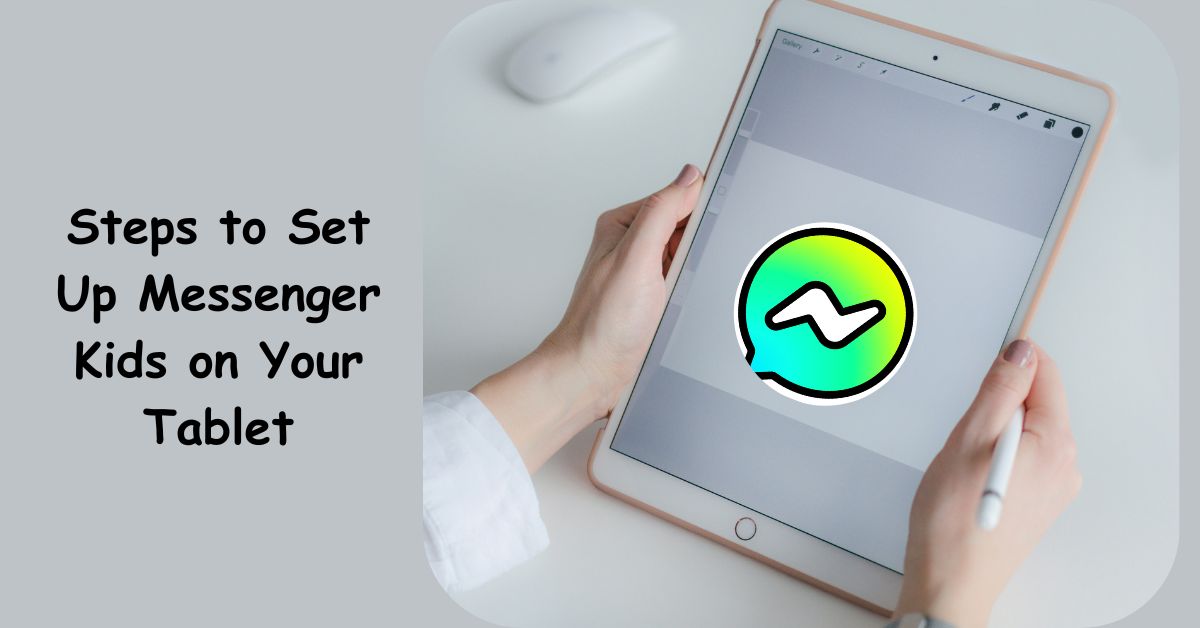If you’re a parent, you already know the digital world is both a blessing and a challenge. On one hand, it connects us to friends, family, and learning opportunities. On the other hand, it raises valid concerns about online safety, especially for children. That’s where Messenger Kids comes in—a safer messaging platform created by Meta (formerly Facebook) specifically designed for children under 13.
Unlike the standard Messenger app, Messenger Kids gives parents control while still letting kids enjoy the fun of chatting, sending photos, and making video calls. If you’ve just bought a tablet or plan to hand over your old one to your child, this guide will walk you through exactly how to set up Messenger Kids—step by step—without the stress.
Why Messenger Kids is Different
Before jumping into the setup process, it’s important to understand why Messenger Kids is worth using. Unlike regular messaging apps that often expose kids to strangers, Messenger Kids is built with parental oversight at the core.
Here’s what makes it stand out:
- No phone number required: Kids don’t need a SIM card or phone line.
- Parental controls: You approve contacts, monitor activity, and can manage usage.
- Kid-friendly design: Bright colors, fun stickers, and creative filters designed for children.
- Safety first: No in-app purchases and no ads targeting your child.
In short, Messenger Kids allows your child to connect safely while giving you peace of mind.
Step 1: Download the Messenger Kids App
The first step is simple—head to your tablet’s app store.
- On Android tablets: Go to the Google Play Store and search “Messenger Kids.”
- On iPads (iOS): Open the Apple App Store and search the same.
Make sure you download the official app published by Meta Platforms, Inc. This ensures you’re installing the legitimate, safe version. Once downloaded, install it as you would with any other app.
Step 2: Open the App and Begin Setup
After installation, open the app. You’ll see a welcome screen introducing you to Messenger Kids. Since children under 13 can’t legally create their own Facebook accounts, the setup requires a parent or guardian’s Facebook login to authenticate.
This doesn’t mean your child gets their own Facebook account—it simply links the app to your parental profile for control.
Step 3: Log In Using Your Facebook Account
When prompted, sign in with your Facebook credentials. Don’t worry—your child won’t have access to your account, friends list, or personal information. Instead, this step creates the bridge between your parental controls and the child’s Messenger Kids account.
Pro Tip: If you’re concerned about security, enable two-factor authentication on your Facebook account before setting up Messenger Kids. This adds an extra layer of protection.
Step 4: Create Your Child’s Profile
Now comes the fun part—setting up your child’s account. You’ll need to:
- Enter your child’s first and last name (this will be their profile name).
- Add a profile photo—you can take a new one or upload an existing picture.
- Confirm their details and tap Create Account.
The profile photo is especially useful—it helps their approved friends and family easily recognize them when chatting.
Step 5: Manage Parental Controls
Once your child’s profile is created, you’ll be directed to the Parent Dashboard on your Facebook app (not inside Messenger Kids itself). This is where the real safety magic happens.
Here’s what you can do from the dashboard:
- Approve or remove contacts: Only people you approve can connect with your child.
- Set usage limits: Control when and how long your child can use the app.
- Monitor activity: See recent chats, video calls, and who your child interacts with.
- Sleep mode: Pause the app during bedtime or study hours.
The dashboard ensures you stay in the driver’s seat while your child explores digital communication in a safe way.
Step 6: Introduce Messenger Kids to Your Child
Before handing the tablet over, it’s important to guide your child through the app. Show them:
- How to start a chat or video call.
- How to use fun features like stickers, drawing tools, and filters.
- Which contacts they’re allowed to message (grandparents, cousins, or close friends).
This step is crucial—it’s not just about the tech setup, but also about building trust. Let your child know they can always come to you if something feels strange or uncomfortable online.
Step 7: Customize the Experience
Messenger Kids allows personalization that makes the app even more enjoyable for children. Encourage your child to:
- Change the app’s theme colors.
- Create fun stickers and emojis.
- Use playful masks and filters during calls.
While these features are purely for fun, they also make the app more engaging, which reduces the temptation to wander off into less safe online spaces.
Step 8: Set Ground Rules for Usage
Technology can be wonderful, but boundaries are essential. Once the app is set up, take a few minutes to set family rules:
- How long can they use the app each day?
- Who are they allowed to message or call?
- What should they do if someone makes them feel uncomfortable?
Having these guidelines upfront helps your child develop healthy digital habits.
Step 9: Check In Regularly
Installing Messenger Kids is not a “set it and forget it” deal. Just like you’d check in on your child’s school progress, it’s important to check in on their digital life too. Use the Parent Dashboard weekly to see activity and adjust settings if needed.
Remember: The goal isn’t to spy, but to protect. Keep the conversation open with your child, so they see you as a partner in their online journey.
Final Thoughts
Setting up Messenger Kids on your tablet is more than just a technical process—it’s about creating a safe, fun, and controlled environment where your child can learn to navigate digital communication. By following these steps, you’ll not only set up the app correctly but also empower your child with safe digital habits from an early age.
FAQs
1. Can I set up Messenger Kids on more than one device?
Yes. Once the account is created, your child can log in on multiple devices (like a tablet and a phone). All chats and controls remain synced, so you can still monitor everything from your Parent Dashboard.
2. Do I need a Facebook account to set up Messenger Kids?
Yes, a parent or guardian’s Facebook account is required for authentication and parental controls. However, your child does not get their own Facebook account—they only access the Messenger Kids platform.