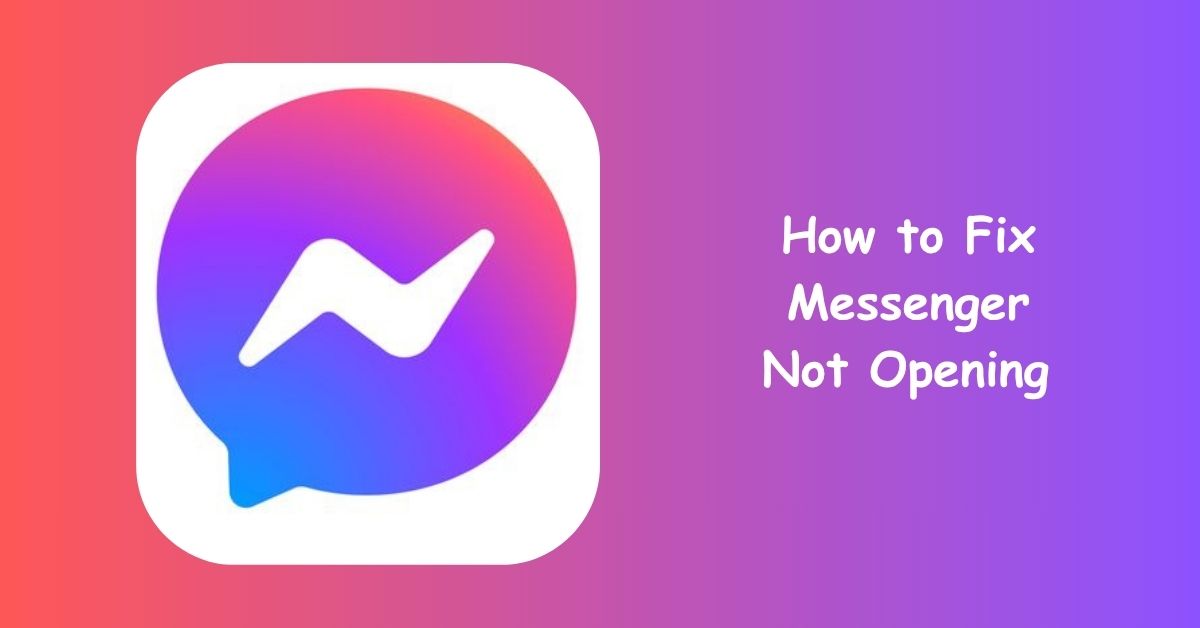Facebook Messenger has become a vital tool for communication — used by billions to chat with friends, family, and colleagues every single day. But few things are more frustrating than when Messenger won’t open, crashes immediately, or simply refuses to load no matter how many times you tap the icon.
If you’ve ever been stuck staring at a frozen screen, you’re not alone. Many users across Android, iPhone, and desktop platforms encounter this exact issue. The good news? It’s usually easy to fix — once you understand the cause.
In this in-depth guide, you’ll learn why Messenger fails to open and the most effective step-by-step fixes to get your app running smoothly again.
Why Messenger Won’t Open: Common Causes Explained
Before jumping into fixes, it helps to understand what’s going wrong behind the scenes. Messenger not opening could result from one of several issues — some app-related, others system-based.
Here are the most common culprits:
- Outdated Messenger App: Older versions often become unstable or incompatible after Facebook releases updates.
- Corrupted Cache or App Data: Excess stored data can slow down or crash the app.
- Poor Internet Connection: Messenger relies on stable Wi-Fi or mobile data — weak connections cause loading errors.
- Software Conflicts: Other apps, outdated OS versions, or bugs in system updates may interfere.
- Server Outages: Sometimes the problem isn’t you — Facebook servers might be temporarily down.
- Storage Issues: Low memory or insufficient storage can stop Messenger from launching properly.
- Account Sync Errors: Incorrect login credentials or expired tokens can block Messenger access.
Once you know which cause fits your situation, troubleshooting becomes much easier.
Step-by-Step Fixes for When Messenger Won’t Open
Below are proven methods — from the simplest to more advanced — to help you restore Messenger’s functionality.
1. Check Your Internet Connection
Messenger is an online-based app, so a poor or unstable connection can prevent it from loading.
Try the following:
- Switch between Wi-Fi and mobile data to test both networks.
- Restart your router if you’re on Wi-Fi.
- Use a different app (like YouTube or Chrome) to confirm if your internet works.
If other apps load fine, move on to the next step — the issue lies within Messenger itself.
2. Restart Your Device
A simple restart clears temporary system glitches that may prevent apps from opening.
Hold down the power button on your Android or iPhone, select Restart, and wait for the reboot.
Afterward, open Messenger again. You’d be surprised how often this simple action fixes the problem instantly.
3. Update the Messenger App
Outdated versions often contain bugs that cause crashes or compatibility issues with newer Android/iOS updates.
Here’s how to update:
- Android: Open the Google Play Store → Manage Apps → Messenger → Update.
- iPhone: Go to the App Store → Profile Icon → Scroll to Messenger → Tap Update.
Updating not only fixes bugs but also improves app performance and security.
If there’s no update available, try uninstalling and reinstalling the app for a clean installation.
4. Clear Messenger Cache and Data (Android Only)
When Messenger stores too much cache data, it can become sluggish or unresponsive. Clearing it helps the app start fresh.
Steps to clear cache:
- Go to Settings → Apps → Messenger.
- Tap Storage.
- Select Clear Cache and then Clear Data.
Reopen the app and sign in again. You’ll lose temporary files but not your messages — those are stored online via Facebook’s servers.
5. Check for Facebook Server Issues
Sometimes Messenger downtime isn’t your fault at all. Facebook occasionally experiences global outages that stop apps from working.
To confirm:
- Visit Downdetector.com or search “Messenger down today” on Google.
- If many users report the same issue, it’s likely a temporary server problem.
In such cases, patience is key — Facebook usually resolves outages within a few hours.
6. Free Up Storage Space
Low device storage can also prevent Messenger from launching. Apps need free space to function properly, especially when downloading media messages or updates.
To fix:
- Delete unused apps, videos, or old photos.
- Clear downloads or move files to cloud storage (like Google Drive or iCloud).
- Keep at least 500MB to 1GB of free space on your device.
After cleaning up storage, try opening Messenger again.
7. Log Out and Log Back In
Sometimes login sessions become corrupted. Logging out and back in refreshes your connection to Facebook’s servers.
On Android/iOS:
Messenger doesn’t have a “logout” button, so you’ll need to:
- Go to Facebook → Settings → Security and Login → Where You’re Logged In.
- Locate Messenger and click Log Out.
- Reopen the Messenger app and sign in again.
This often resolves syncing errors or token issues that prevent the app from loading.
8. Reinstall the Messenger App
If nothing else works, reinstalling the app can eliminate deeper file corruption.
How to reinstall:
- Uninstall Messenger completely from your device.
- Restart your phone.
- Download Messenger again from the official app store.
- Log back in using your Facebook credentials.
Make sure you download from legitimate sources only — fake or cloned Messenger apps can contain malware and cause performance issues.
9. Update Your Operating System
Using an outdated Android or iOS version may cause compatibility problems with Messenger’s latest updates.
Check for updates:
- Android: Go to Settings → System → Software Update.
- iPhone: Go to Settings → General → Software Update.
Install any available updates and reboot your device afterward.
Updating ensures system-level bugs and compatibility issues are patched, allowing Messenger to function normally.
10. Disable Battery Optimization for Messenger
Some phones automatically restrict background apps to save power, which can interfere with Messenger’s startup.
To disable optimization:
- Android:
Go to Settings → Battery → App Optimization → Messenger → Don’t Optimize. - iPhone:
Ensure Low Power Mode is turned off under Settings → Battery.
After adjusting this, reopen the app — it should start faster and stay active in the background.
11. Check App Permissions
Messenger requires certain permissions (like access to storage, contacts, and camera) to work properly. If these are disabled, the app may fail to open.
To fix:
- Android: Go to Settings → Apps → Messenger → Permissions → Enable All.
- iPhone: Go to Settings → Messenger → Enable Contacts, Notifications, and Background App Refresh.
Granting full permissions ensures Messenger can load all its required components.
12. Reset Network Settings (Last Resort)
If you’ve tried everything and Messenger still won’t open, resetting network settings might help.
This clears all saved Wi-Fi networks, Bluetooth connections, and mobile configurations — effectively resetting connectivity.
Steps:
- Android: Settings → System → Reset Options → Reset Wi-Fi, Mobile & Bluetooth.
- iPhone: Settings → General → Transfer or Reset iPhone → Reset Network Settings.
Afterward, reconnect to Wi-Fi and open Messenger again.
How to Fix Messenger Not Opening on Desktop (PC or Browser)
If Messenger isn’t opening on your computer or web browser, follow these tips:
- Clear Browser Cache: Go to browser settings → Privacy → Clear Browsing Data.
- Update Browser: Ensure you’re running the latest version of Chrome, Edge, or Firefox.
- Disable Extensions: Ad blockers or privacy extensions sometimes conflict with Messenger. Temporarily turn them off.
- Try Incognito Mode: Opens a clean browser session that often bypasses caching errors.
- Check Facebook.com/Settings: Sometimes Messenger web gets disabled due to privacy settings.
- Use Messenger.com Directly: Go to https://www.messenger.com instead of using it through Facebook’s main page.
If the problem persists, try another browser entirely — it’s often a quick fix.
Advanced Fixes for Persistent Problems
If Messenger still refuses to open after all basic troubleshooting, the issue could be system-level. Try the following:
1. Check for Malware or Viruses
Use a reliable mobile antivirus app (like Avast, Bitdefender, or Norton) to scan for potential malware interfering with Messenger.
2. Factory Reset (Last Resort)
If Messenger and other apps constantly crash, your OS may be corrupted. Backup your data and perform a factory reset — this wipes your phone clean, eliminating all conflicts.
Preventing Future Messenger Problems
Prevention is always better than repair. To avoid future app-opening issues:
- Keep both Messenger and Facebook apps updated regularly.
- Avoid installing modified APKs or third-party Messenger versions.
- Restart your phone at least once weekly.
- Maintain enough storage space (always above 1GB free).
- Update your OS as soon as new versions are available.
By practicing these habits, you’ll ensure Messenger runs smoothly long-term.
Conclusion
When Messenger won’t open, it’s rarely a permanent issue. Most of the time, a quick restart, update, or cache clear fixes it in minutes. However, ignoring these minor errors can lead to bigger performance problems over time.
By following this guide — from checking your internet connection to reinstalling the app — you’ll not only fix Messenger now but also prevent it from crashing in the future.
Remember, Messenger is a powerful communication tool, and keeping it optimized ensures you never miss important chats, business updates, or personal moments again.
Frequently Asked Questions (FAQs)
1. Why does my Messenger app keep crashing or not open at all?
This usually happens due to outdated app versions, corrupted cache files, or insufficient storage. Try clearing cache and updating the app — most users see immediate improvement.
2. Can I fix Messenger not opening without uninstalling the app?
Yes! Try restarting your device, checking your connection, or clearing cache first. Only uninstall Messenger if none of those solutions work.