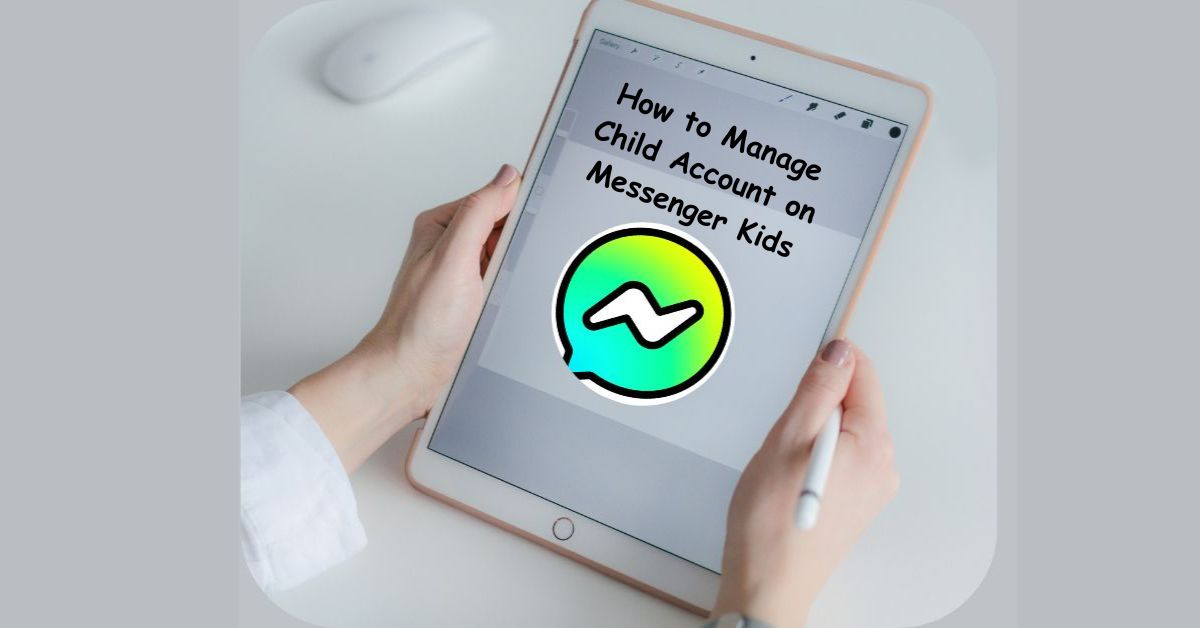Parenting in the digital age can be both empowering and overwhelming. While technology gives children creative ways to connect and learn, it also exposes them to new forms of risks and distractions. Facebook’s Messenger Kids app was designed as a solution — a platform where children can chat, video call, and share fun moments with friends in a parent-supervised environment.
But the true value of this app lies not just in its design, but in how effectively parents manage their child’s Messenger Kids account. From approving contacts to setting screen time limits and monitoring chat activity, managing the app the right way ensures your child enjoys a safe, positive, and educational online experience.
This guide walks you through everything you need to know — from setting up and customizing controls to troubleshooting common issues — so you can confidently manage your child’s Messenger Kids account.
What Is Messenger Kids and Why It Exists
Messenger Kids is Meta’s (formerly Facebook) dedicated communication app for children aged 6–12. Unlike the main Messenger app, Messenger Kids doesn’t require a Facebook account, which means children don’t need access to social media to connect with family and friends.
The app offers a controlled environment where parents or guardians approve every contact and monitor every interaction. It’s a safer way for kids to chat, share stickers, record videos, and make video calls — all while ensuring parents remain in charge of privacy and safety settings.
With features like Parental Dashboard, Activity Logs, and Sleep Mode, Messenger Kids strikes a balance between fun and protection. But managing the app well requires active participation from parents — and that’s what we’ll focus on in this guide.
Step 1: Setting Up Your Child’s Messenger Kids Account
To manage your child’s account effectively, the first step is proper setup. You’ll need your Facebook account to create and oversee your child’s Messenger Kids profile. Here’s how:
- Download the Messenger Kids app on your child’s device (Android, iOS, or tablet).
- Log in with your Facebook account — this doesn’t give your child access to Facebook itself.
- Create your child’s profile by entering their name, birthday, and profile picture.
- Review and accept the privacy terms, ensuring you understand what data is collected and how it’s used.
- Approve contacts manually — only people you select can interact with your child.
Once setup is complete, you’ll have full control through your Parent Dashboard inside your own Facebook app.
Step 2: Understanding the Parental Dashboard
The Parent Dashboard is the control center of Messenger Kids. You can access it directly through your Facebook app or at facebook.com/messenger_kids.
Here’s what you can do from the dashboard:
- View your child’s contacts: See who your child is talking to and approve or remove friends anytime.
- Monitor conversations: Read messages, view photos and videos your child sends or receives.
- See login history: Check which devices your child has logged in from.
- Manage blocked users: Review people your child has blocked or who were removed.
- Set usage limits: Enable features like “Sleep Mode” to control when the app can be used.
Each of these features gives parents transparency while maintaining a respectful level of privacy for the child.
Step 3: Approving and Managing Contacts
One of the most important safety controls in Messenger Kids is the contact approval system. Only parents can add, remove, or approve new contacts.
Here’s how to manage this:
- Open your Facebook app → Tap the menu → Select Messenger Kids.
- Choose your child’s profile.
- Under Contacts, you’ll see the list of approved people.
- To add a new contact, tap Add and search for the name.
- To remove someone, tap their name → Remove Contact.
This prevents unwanted or unknown people from reaching your child, ensuring every interaction happens within a trusted network of friends and family.
Step 4: Setting Boundaries with Sleep Mode
If you’re concerned about your child spending too much time chatting or calling friends late into the night, Sleep Mode is your best ally.
Sleep Mode allows parents to schedule specific times when Messenger Kids will automatically go offline. For example, you can set it to deactivate between 8 p.m. and 7 a.m., ensuring your child focuses on bedtime and homework.
Here’s how to enable it:
- Go to your Parent Dashboard.
- Select your child’s account.
- Tap Sleep Mode → Choose the Start and End time.
During Sleep Mode, the app displays a friendly reminder that it’s “time to take a break.” This feature encourages healthy screen habits and teaches digital responsibility early on.
Step 5: Monitoring Chat Activity and Media
Messenger Kids gives parents an inside look at their child’s digital communication, helping them understand who their child interacts with and how.
Through the Parent Dashboard, you can:
- View recent contacts and messages.
- Check shared photos, stickers, and videos.
- See call history and duration.
You won’t be able to see deleted messages, but Messenger Kids maintains a transparent record of current activity. If anything looks suspicious or inappropriate, you can report or remove the contact immediately.
This constant visibility helps prevent cyberbullying, oversharing, or exposure to unsuitable content.
Step 6: Teaching Digital Responsibility
While Messenger Kids includes built-in protections, digital education remains the strongest safeguard.
Use Messenger Kids as an opportunity to teach your child:
- Why they should never share personal details like school name, address, or passwords.
- How to handle uncomfortable messages or strangers online.
- When to come to you if something feels off or confusing.
Encouraging these open conversations builds trust and ensures your child uses technology wisely — not fearfully.
Step 7: Customizing Privacy and Security Settings
Messenger Kids allows you to tailor security preferences for your child. Some essential controls include:
- Activity Review: You’ll receive regular reports of who your child interacts with.
- Blocked Contacts: Instantly block any contact you don’t recognize.
- Data Privacy: You can delete your child’s account at any time if you want to remove their data from Meta’s systems.
- Two-Factor Authentication: Enable 2FA on your own Facebook account to protect access to your child’s dashboard.
These settings help ensure that only verified, safe interactions occur, and they safeguard your parental control access from being compromised.
Step 8: Handling Messenger Kids Login or Access Issues
Sometimes, parents face login or syncing issues with Messenger Kids. Common causes include outdated app versions or account permission conflicts.
To fix access issues:
- Make sure your Facebook app and Messenger Kids are updated to the latest version.
- Clear cache or restart the device.
- If your child’s login fails, reset permissions from your Facebook Parent Dashboard.
- Reinstall Messenger Kids and re-link the account if the problem persists.
If you still can’t access the account, contact Meta Support for recovery. Always ensure that your parental Facebook login remains active, as it’s the master key for your child’s Messenger Kids profile.
Step 9: Managing Multiple Kids’ Accounts
If you have more than one child using Messenger Kids, you can easily manage all profiles under your single Facebook account.
Each child’s profile has unique contact lists and privacy controls. You can switch between them directly from the Parent Dashboard. This unified system makes it easy to monitor multiple children while keeping their experiences separate and secure.
Step 10: Deleting or Deactivating a Messenger Kids Account
If your child no longer uses Messenger Kids, or you feel it’s time for a digital break, you can deactivate or delete the account permanently.
To delete:
- Go to Parent Dashboard → Select the Child’s Profile.
- Tap Controls → Delete Account.
- Confirm your decision.
This action removes all data linked to your child’s Messenger Kids profile. You can always re-create it later if needed.
Common Issues Parents Encounter
Even with the best parental controls, challenges may arise. Here are a few common ones — and how to handle them:
- Messages not syncing: Update both your Facebook app and Messenger Kids to the latest version.
- Friend requests not appearing: The other child’s parent must also approve the connection.
- App crashes or freezes: Restart the app, clear cache, or reinstall.
- Child forgets login info: Reset via Parent Dashboard.
By knowing these solutions ahead of time, you’ll manage the app smoothly without frustration.
The Importance of Staying Involved
Messenger Kids gives parents powerful tools, but the technology is only as effective as the engagement behind it. Stay involved by regularly checking your child’s contact list, talking about online safety, and balancing screen time with offline activities.
Your involvement communicates care — and it teaches your child that digital tools are best used under guidance, not secrecy.
Conclusion
Learning how to manage your child’s Messenger Kids account is one of the smartest steps you can take to combine safety with connectivity. Meta designed the app with families in mind, offering transparency, parental oversight, and flexible control.
By using the Parent Dashboard, setting boundaries with Sleep Mode, approving contacts wisely, and maintaining open communication with your child, you create a digital environment that’s both fun and secure.
Remember, the goal isn’t to limit your child’s exploration — it’s to guide them safely through it. When used thoughtfully, Messenger Kids can be a fantastic platform for your child to stay connected, learn digital skills, and express creativity — all while you remain confidently in control.
Frequently Asked Questions (FAQs)
1. Can I monitor my child’s chats on Messenger Kids?
Yes. Through the Parent Dashboard, you can see recent messages, shared media, and contacts your child interacts with. However, deleted messages are not visible, so it’s best to discuss responsible communication habits with your child.
2. What happens when my child outgrows Messenger Kids?
Once your child turns 13, Meta allows transitioning their account into a standard Messenger profile — but only with parental consent. You can also delete the account entirely and guide your teen toward age-appropriate digital responsibility.