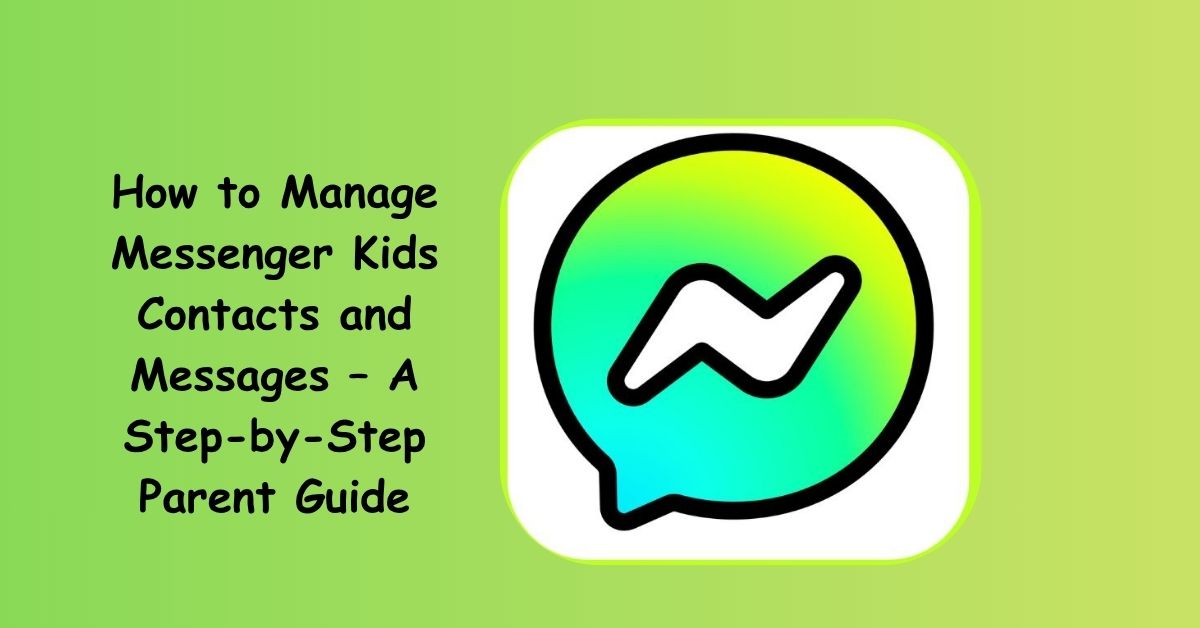Messenger Kids is designed with safety and parental control in mind, allowing children to chat, call, and share media in a secure environment while giving parents full oversight. But to ensure the app stays safe and appropriate, parents must know how to manage contacts, monitor messages, and set communication limits properly.
If you’ve just set up Messenger Kids or want to adjust your child’s chat settings, this step-by-step guide will show you exactly how to manage contacts and messages — directly from your Facebook Parent Dashboard.
🧩 Step 1: Open the Parent Dashboard
All Messenger Kids supervision tools are accessed through your Facebook account, not your child’s.
To open the Parent Dashboard:
- Log in to your Facebook app (not Messenger Kids).
- Tap the Menu icon (☰) in the top-right corner (on Android) or bottom-right (on iPhone).
- Scroll down and select Messenger Kids.
- Choose your child’s account from the list.
You’ll now see the Parent Dashboard, where you can control contacts, messages, screen time, and more.
👥 Step 2: Add or Approve New Contacts
Messenger Kids allows children to chat only with contacts approved by parents.
Here’s how to manage that list:
✅ To Add a Contact:
- In the Parent Dashboard, tap “Contacts” under your child’s profile.
- Select “Add” or “Choose People.”
- You can add:
- Family members (e.g., grandparents, cousins).
- Friends (children who also use Messenger Kids).
- Parent-approved adults (teachers, coaches, or trusted family friends).
- Family members (e.g., grandparents, cousins).
- Tap “Send Request.” The person will receive an invite. Once accepted, the contact becomes visible in your child’s chat list.
🕵️ To Approve Contact Requests:
- Go back to the Contacts section.
- You’ll see pending contact requests from other kids or parents.
- Tap “Approve” to confirm or “Ignore” to decline.
💡 Tip: Always review who your child is trying to add — you can check their name, profile photo, and parent’s name before approving.
🚫 Step 3: Remove or Block a Contact
If you ever need to remove someone from your child’s contact list:
- Open the Messenger Kids Parent Dashboard.
- Tap your child’s name → Contacts.
- Find the person you want to remove.
- Tap “Remove” or “Block Contact.”
Blocking a contact stops all messaging and calling between your child and that person immediately.
💬 Step 4: Monitor Messages and Chats
Messenger Kids lets parents view who their child is chatting with, when, and how frequently — but not the exact message content (to respect some privacy). However, you can still keep an eye on interactions.
To check message activity:
- In the Parent Dashboard, tap “Chat Activity.”
- You’ll see:
- Recent chats and call history.
- How often your child interacts with each contact.
- Any new connections or removed friends.
- Recent chats and call history.
If you suspect inappropriate communication, you can remove the contact or report the conversation.
💡 Tip: Encourage your child to talk about their messages openly. Messenger Kids is a great way to teach digital etiquette and responsible communication early.
⚙️ Step 5: Control Who Can Contact Your Child
Parents can set strict boundaries on who can message their child. You can control if:
- Only parent-approved contacts can send messages.
- Group chats can be created or joined.
- Adults can message your child.
Here’s how:
- From the Parent Dashboard, go to your child’s Settings.
- Tap “Controls” → “Contacts.”
- Adjust the permissions:
- Turn “Allow friend requests” on or off.
- Manage whether other kids can invite your child to group chats.
- Choose if adults (like teachers or mentors) can connect through supervised mode.
- Turn “Allow friend requests” on or off.
These settings give you full control over who can reach your child — and under what conditions.
📲 Step 6: Review and Manage Messages
While parents can’t read the full content of messages (for privacy reasons), Messenger Kids provides conversation insights and content alerts if something suspicious occurs.
If Messenger detects harmful content or flagged language, parents receive a notification in the Parent Dashboard.
You can:
- Review the contact involved in the flagged message.
- Talk with your child about what happened.
- Remove or block the user if necessary.
This automatic monitoring system helps prevent harassment or inappropriate behavior without manually reading every message.
🕒 Step 7: Set Sleep Mode or Chat Time Limits
Want to limit when your child can use Messenger Kids? The Sleep Mode feature lets you schedule “off times” for the app.
How to set it up:
- Go to Parent Dashboard → Controls → Sleep Mode.
- Toggle Sleep Mode On.
- Choose specific times and days (for example, school hours or bedtime).
During sleep mode, your child’s Messenger Kids app will automatically pause — they won’t be able to send or receive messages until the set time ends.
💡 Pro Tip: Use this to teach time management and balance screen time with offline activities.
🧠 Step 8: Teach Safe Messaging Habits
Technology alone can’t replace good communication between parent and child. Use Messenger Kids as a teaching tool to help them learn responsible digital behavior.
Here are some talking points:
- Never share private information (like your school, phone number, or address).
- Always tell an adult if someone sends something strange or mean.
- Be polite and kind — words online can hurt, just like in person.
- Only chat with people you and your parents both know.
Combining Messenger Kids’ controls with open conversations builds digital resilience and confidence in your child.
🧾 Step 9: How to Report or Flag a Conversation
If your child receives an inappropriate message or photo, you can report it directly.
To report:
- Go to the Parent Dashboard → Activity → Chats.
- Choose the chat you’re concerned about.
- Tap “Report.”
- Select a reason (e.g., bullying, inappropriate content, spam).
Facebook’s moderation team reviews reports 24/7. Offending accounts may be restricted or banned.
🔄 Step 10: Regularly Review Account Activity
Make it a routine to check your child’s Messenger Kids account at least once a week.
Review:
- Contact additions and removals.
- Chat frequency with each contact.
- Alerts or flagged messages.
- Sleep mode and screen time usage.
Consistent monitoring ensures Messenger Kids remains a safe and enjoyable digital space for your child.
🎯 Quick Recap: Managing Contacts & Messages on Messenger Kids
| Action | Where to Find It | What You Can Do |
| Add Contacts | Parent Dashboard → Contacts | Approve or send new requests |
| Remove/Block Contacts | Parent Dashboard → Contacts | End communication instantly |
| Monitor Chats | Parent Dashboard → Chat Activity | View interaction patterns |
| Control Messaging | Parent Dashboard → Controls → Contacts | Restrict who can contact your child |
| Set Sleep Mode | Parent Dashboard → Controls → Sleep Mode | Limit app use by schedule |
| Report Issues | Parent Dashboard → Chats → Report | Report unsafe or inappropriate behavior |
✅ Conclusion
Managing your child’s Messenger Kids contacts and messages is simple once you’re familiar with the Parent Dashboard. The platform gives parents full control — from approving friends to monitoring conversations — while helping children learn how to communicate responsibly.
By following these steps, you can keep Messenger Kids both safe and enjoyable, ensuring your child’s first digital experiences are positive, age-appropriate, and worry-free.
Combine these tools with regular conversations about online safety, and you’ll build both trust and security in your child’s digital journey.