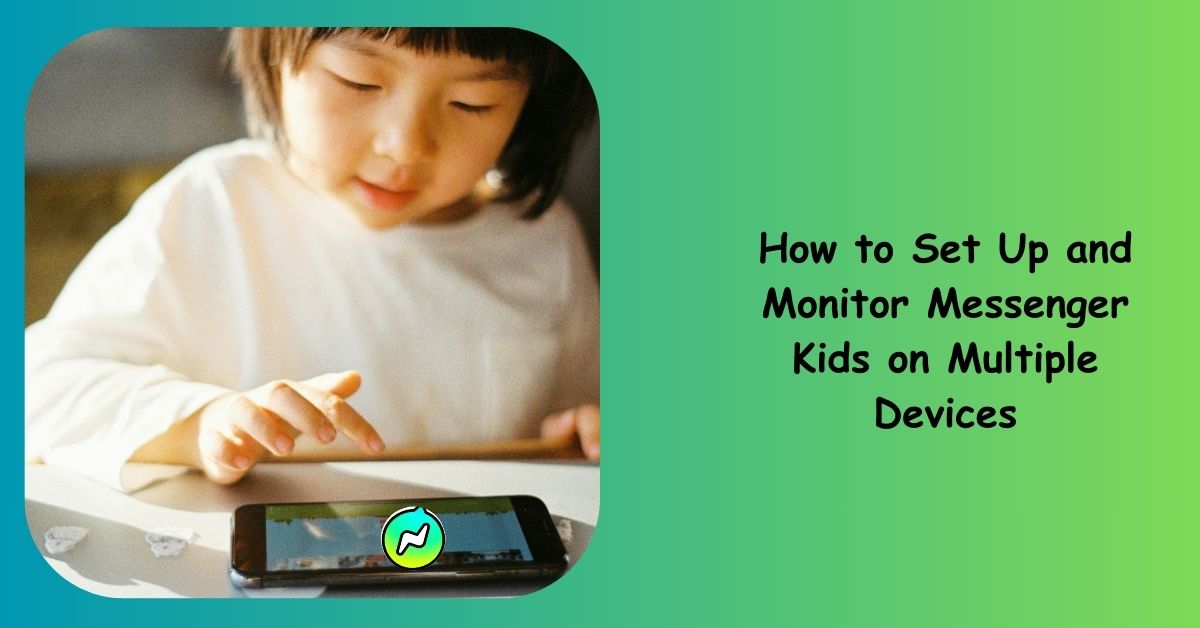When it comes to raising kids in the digital age, safety is always at the top of the list. While technology opens doors to creativity, learning, and connection, it also introduces new challenges. One of the biggest concerns parents face is: How do I let my child connect with friends and family online while keeping them safe?
That’s exactly why Messenger Kids exists. It’s a kid-friendly version of Messenger created by Meta (formerly Facebook), designed to allow children under 13 to chat and video call—without the risks that come with typical social media platforms.
But what if your child uses more than one device, say a tablet at home and a phone while traveling, or perhaps shares a device with a sibling? The good news is: Messenger Kids can be set up on multiple devices, and as a parent, you still keep full control of everything through your dashboard.
This article will walk you through the steps, explain how monitoring works, and give you tips for managing Messenger Kids across different devices.
Why Use Messenger Kids on Multiple Devices?
For many families, one device just doesn’t cut it anymore. Kids may use:
- A tablet at home for video calls with grandparents.
- A smartphone during travel to stay connected on the go.
- A shared family device (like an iPad in the living room).
By setting up Messenger Kids on multiple devices, your child enjoys flexibility, while you get peace of mind knowing that all their activity is still being tracked and managed in one place: the Parent Dashboard.
Step 1: Download Messenger Kids on Each Device
The process starts with downloading the Messenger Kids app on all the devices your child will use.
- For Android devices: Open the Google Play Store and search for “Messenger Kids.”
- For iPads or iPhones: Head to the Apple App Store and download the same.
Always double-check that the app is published by Meta Platforms, Inc. to avoid fake copies.
Step 2: Sign In With the Parent’s Facebook Account
Here’s something many parents don’t realize: your child’s Messenger Kids account doesn’t exist independently. It’s tied to your parental Facebook account.
On each new device, after installing Messenger Kids, you’ll:
- Open the app.
- Log in using your Facebook credentials (this won’t give the child access to your account, don’t worry).
- Select the child’s Messenger Kids profile.
Once linked, your child can use the app on multiple devices without creating duplicate accounts.
Step 3: Customize and Sync Your Child’s Profile
When the account is linked, your child’s profile—complete with their name, photo, and approved contacts—automatically syncs across devices. That means if they’re messaging a cousin from the tablet, the same chat history will appear when they switch to a phone.
This seamless sync is part of what makes Messenger Kids safe and convenient. You don’t need to redo the setup every time.
Step 4: Monitor Activity Through the Parent Dashboard
Now, here’s where the real power comes in: monitoring. No matter how many devices your child uses, all their Messenger Kids activity funnels back to your Parent Dashboard.
You can access the dashboard through your Facebook app:
- Open Facebook on your phone.
- Tap the Menu (☰) button.
- Go to Messenger Kids.
- Select your child’s account.
From here, you can:
- Approve or remove contacts.
- Review recent chats and calls.
- Set usage limits and app “sleep mode.”
- Get activity reports showing who your child interacts with.
And yes—it works across devices. If your child sends a message from the family iPad in the morning and switches to their phone in the afternoon, you’ll see it all in one place.
Step 5: Manage Device-Specific Rules
Even though Messenger Kids syncs across devices, you may want to create device-specific boundaries. For example:
- On the tablet: Allow video calls and chatting freely at home.
- On the phone: Limit usage to texting only, with tighter time restrictions.
You can’t set device-specific rules directly inside Messenger Kids, but you can enforce them through:
- App timers and parental control apps (like Screen Time for iOS or Family Link for Android).
- Family agreements—clear conversations about when and where devices should be used.
This way, you keep usage balanced without taking away the fun.
Step 6: Talk to Your Child About Safe Usage
Technology alone can’t guarantee safety—conversations do. Once Messenger Kids is active on multiple devices, sit with your child and set some expectations:
- They should only talk to people you’ve approved.
- If they ever feel uncomfortable, they must tell you immediately.
- Devices should be shared openly with parents, not hidden away.
This open dialogue ensures your child understands that Messenger Kids is a safe space, but only because of the rules you’ve both agreed upon.
Tips for Monitoring Across Devices
- Check the dashboard weekly: Don’t wait for issues—make reviews part of your routine.
- Enable app notifications: Messenger Kids can send you updates about friend requests or new activity.
- Log devices regularly: Make sure your child’s devices are signed into the correct Messenger Kids account.
By combining these habits with the Parent Dashboard, you’ll always stay one step ahead.
Final Thoughts
Setting up Messenger Kids on multiple devices is a smart move for modern families. It gives your child flexibility while keeping you in full control. All their activity—whether on a phone, tablet, or shared device—syncs seamlessly, and you monitor everything from one dashboard.
Think of it this way: you’re not just installing an app. You’re creating a safe digital playground where your child can connect with family and friends, while you quietly ensure the swings are sturdy and the slides are safe.
FAQs
1. Can my child use Messenger Kids on more than two devices?
Yes. Messenger Kids isn’t limited to just two devices—it can run on multiple phones, tablets, or even shared family devices. The account will sync everywhere, and you’ll still see all activity in your Parent Dashboard.
2. If I delete Messenger Kids on one device, will it affect the others?
No. Deleting the app on one device won’t delete your child’s account. They’ll still be able to access Messenger Kids on other devices where the app is installed.