Blocking someone on Facebook or Messenger can feel like closing a door. Maybe it was for your peace of mind, to avoid unnecessary arguments, or simply because you needed space. But sometimes, people change. Misunderstandings clear up, friendships mend, and you might decide it’s time to reopen that door.
The good news? Unblocking someone on Messenger or Facebook is quick and easy—as long as you know where to look. This guide will walk you through the exact steps, explain what happens after you unblock someone, and share a few things you should keep in mind before hitting that “Unblock” button.
The Difference Between Blocking on Facebook and Messenger
Before diving in, it’s important to understand the difference between blocking someone on Facebook vs. blocking them on Messenger:
- Blocking on Facebook – Completely removes the person from your friends list, prevents them from seeing your posts, tagging you, or sending you friend requests. It’s a full platform block.
- Blocking on Messenger Only – Stops them from sending you messages or calling you on Messenger, but they can still see your Facebook profile, posts, and comments unless you’ve restricted that separately.
Why does this matter? Because unblocking works differently depending on which one you did.
How to Unblock Someone on Messenger (Only)
If you blocked someone only in Messenger, they’re still able to interact with you on Facebook—but you won’t get messages or calls from them until you reverse it. Here’s how to unblock them:
On Mobile (Android or iPhone):
- Open the Messenger app.
- Tap your profile picture in the top-left corner.
- Scroll down and select Privacy & Safety.
- Tap Blocked People.
- Find the person you want to unblock and tap their name.
- Tap Unblock on Messenger and confirm.
On Desktop (Messenger.com):
- Go to Messenger.com and log in.
- Click your profile picture in the top left.
- Select Preferences → Manage Blocking.
- Find the name and click Unblock next to it.
After this, you’ll be able to exchange messages, calls, and media again.
How to Unblock Someone on Facebook
If you blocked someone on Facebook, that block applies to Messenger too. To chat with them again, you need to unblock them from your Facebook account settings.
On Mobile (Facebook App):
- Open the Facebook app.
- Tap the menu icon (three lines) in the top or bottom corner.
- Scroll down and tap Settings & Privacy, then Settings.
- Scroll to Audience and Visibility → Tap Blocking.
- You’ll see a list of blocked profiles. Tap Unblock next to the person’s name.
- Confirm by tapping Unblock again.
On Desktop (Facebook.com):
- Log in to Facebook.
- Click the down arrow (top right) → Settings & Privacy → Settings.
- On the left, select Blocking.
- Under Block Users, find the person and click Unblock.
- Confirm your choice.
What Happens After You Unblock Someone
Unblocking someone doesn’t automatically make you friends again. Here’s what you should know:
- No Auto-Friendship – If you want them back on your friends list, you’ll need to send a friend request.
- Chat History Remains – You can still see your past conversations unless you deleted them.
- Possible Delay – Sometimes, it may take a few minutes before you can send messages after unblocking.
- They Won’t Be Notified – Facebook and Messenger don’t send alerts when you unblock someone.
Things to Consider Before Unblocking
Unblocking is easy—but think about why you blocked the person in the first place. Here are a few tips:
- Set Boundaries – If the original problem isn’t resolved, be clear about how you want to communicate moving forward.
- Use “Restrict” Instead – Facebook’s “Restrict” feature hides your activity from someone without fully blocking them.
- Be Ready for Contact – Once unblocked, they can message you again. If you’re not ready, wait.
Quick Troubleshooting Tips
- Can’t Find the Person? – They may have deactivated their account.
- Option Grayed Out? – Wait 48 hours. Facebook sometimes has a cool-down period before you can re-block or unblock the same person.
- Unblock Not Working? – Update your app or try unblocking from both desktop and mobile.
The Bottom Line
Blocking is a personal choice—so is unblocking. Whether it’s a friend you’ve reconciled with, a family member after a disagreement, or a contact you accidentally blocked, the process to restore communication is simple.
By following the steps above, you can quickly unblock someone on Messenger, Facebook, or both, and decide if you want to reconnect further. Just remember—communication is a two-way street, so be sure you’re ready for what comes next.
FAQs
1. Will the person know I unblocked them?
No. Facebook and Messenger don’t send any notification when you unblock someone. They’ll only know if they try messaging you and it goes through.
2. Can I block and unblock the same person multiple times?
Yes, but Facebook may limit how quickly you can do it. If you block and unblock repeatedly in a short time, you might need to wait up to 48 hours before blocking again.
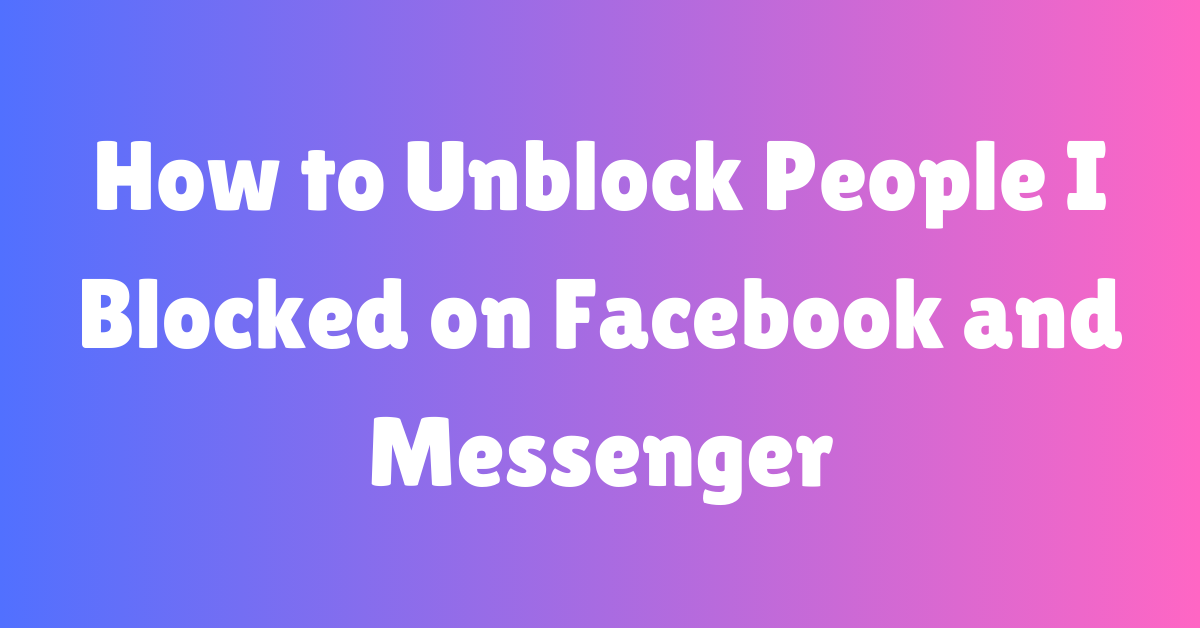
whoah this weblog is wonderful i really like studying your posts.
Keep up the good work! You know, many people are looking around for this info, you
can help them greatly.
Hi! Would you mind if I share your blog with my facebook group?
There’s a lot of folks that I think would
really appreciate your content. Please let me know. Many thanks
please go ahead