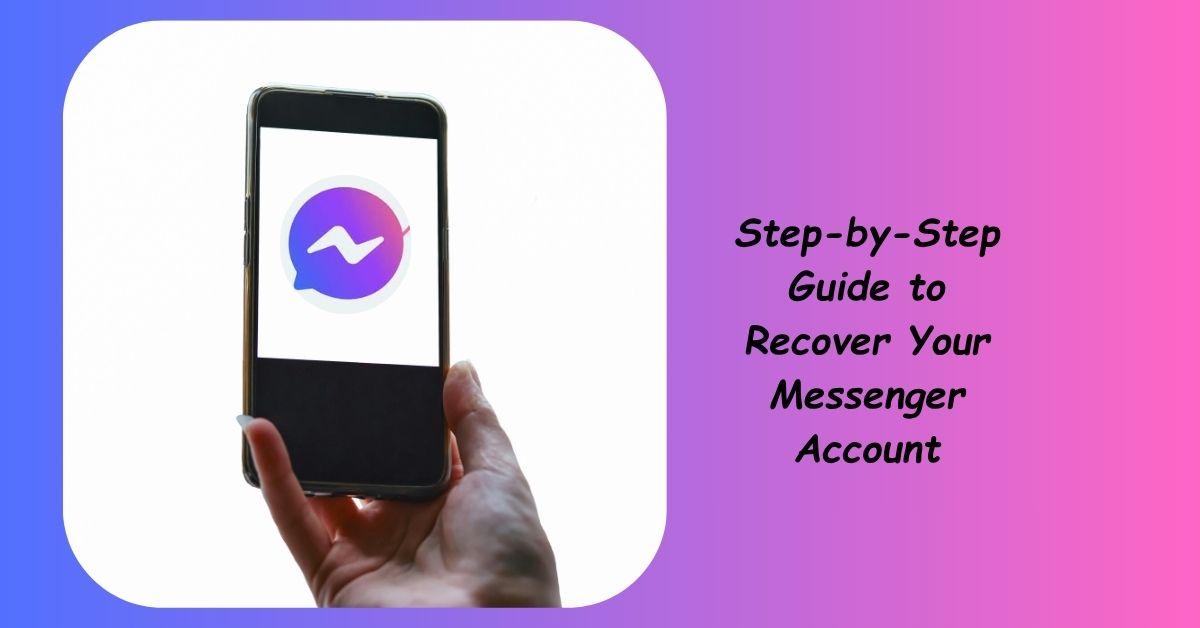Losing access to your Messenger account is annoying — and sometimes downright scary. Messages with friends, work threads, and important attachments can feel gone in an instant. The good news: most Messenger account recoveries follow repeatable, practical steps. This guide walks you through them in a clear, friendly, Neil-Patel-style voice: direct, helpful, and action-oriented. By the time you finish reading you’ll have a prioritized checklist and the exact actions to take — no techno-jargon, just results.
Before you start: gather these essentials (it speeds everything up)
Have these ready: the email(s) and phone number(s) you might have used, any old passwords you Restore Messenger After Deactivation:remember, a device you previously logged in from, names of Facebook friends you interact with regularly, and a clear photo ID (passport or driver’s license) in case Facebook asks for verification. Quick access to these saves hours.
Step 1 — Confirm the problem and try simple fixes first
Start small: open Messenger and note the exact error message (e.g., “Login failed,” “Account disabled,” or “No account found”). Try basic troubleshooting: toggle Wi-Fi/mobile data, restart your phone, and test logging in on a different device or the Facebook web site. Sometimes temporary connection or server hiccups are the only issue.
Step 2 — Reset your password (the fastest route for forgotten passwords)
If the error relates to a wrong password, use the “Forgot password?” link on Facebook or Messenger. Enter any email or phone number you may have used. Facebook will offer recovery options it recognizes — choose the one you can access. Use a strong new password (12+ characters, mix of letters/numbers/symbols) and avoid previous passwords. If the reset email doesn’t arrive, check spam folders.
Step 3 — Log in from a recognized device or location
Facebook tracks familiar devices and networks. If you still have your old phone, tablet, or the PC you used to log in, try there first while connected to the same Wi-Fi. Often Facebook’s risk system lets known devices bypass extra checks and you can reset security without a code.
Step 4 — Use the “My account is compromised / hacked” flow
If your password was changed or you see strange activity, use Facebook’s hacked account form at facebook.com/hacked. This is tailored for hijacked accounts: it helps identify your account, forces a password reset, logs suspicious sessions out, and walks you through securing the account. Follow every step and document confirmation numbers or emails for later.
Step 5 — Recover using email or phone verification (SMS codes)
When recovery options appear, choose sending a code to the email or phone number Facebook shows. If the code arrives, enter it and set a new password. If you no longer control the listed email or phone, click “no longer have access” and follow alternate prompts — often that leads to ID verification or trusted contacts.
Step 6 — Ask trusted contacts to help (Trusted Contacts)
If you previously set up Trusted Contacts, you can use them to recover your account. On the recovery page choose “No longer have access?” → reveal trusted contacts → Facebook gives instructions and unique URLs for each contact. Ask your friends to open the links and provide the recovery codes to you. Enter all codes to regain access. Note: this only works if you set trusted contacts before losing access.
Step 7 — Identity verification: upload government ID if required
When automated options fail, Facebook may request ID verification. Use the official help form (search “confirm your identity with id” in Facebook Help). Upload a clear photo of your ID and any selfies requested. In the message field explain concisely that you lost access and need account recovery. Use high-quality images — blurred photos slow the process. Processing can take from a few hours to several days.
Step 8 — Check for and terminate suspicious sessions once you’re back in
After regaining access, immediately go to Settings → Security & Login → Where You’re Logged In. Log out unfamiliar devices and revoke sessions. Change your password again if you see anything suspicious. This prevents a previous attacker from immediately reclaiming access.
Step 9 — Remove malicious or unnecessary third-party apps
Go to Settings → Apps and Websites and remove any apps you don’t recognize. Some apps request extensive permissions and can be attack vectors. Revoke anything you didn’t explicitly authorize.
Step 10 — Enable two-factor authentication and backup methods
Add 2FA (Settings → Security and Login → Two-Factor Authentication). Prefer an authenticator app (Authy, Google Authenticator) over SMS for stronger security. Save backup codes in a secure password manager and add a secondary recovery email and phone number. Also set up Trusted Contacts so future recovery is faster.
Step 11 — If your account is disabled by Facebook, file an appeal
If a message says your account is disabled for violating Facebook rules, use the disable appeal form in the Help Center. Be concise and polite in your appeal: explain the situation, state you believe it was a mistake, and attach proof of identity when requested. Appeals can take days or weeks — document your submission and check email (including spam) regularly.
Step 12 — Business or page-linked accounts: use Meta Business Help
If Messenger access is for a business or connected to a Facebook Page, you can get faster support via Meta Business Support (Business Manager). Log into your business account and use the “Contact Support” or live chat option if available — this channel often provides quicker human help for page and Messenger-related issues.
Step 13 — When all automated paths fail: escalate carefully
If you’ve tried forms, verification, and business support and still can’t recover access, persist politely. Re-submit appeals only after 48–72 hours (do not spam multiple identical tickets). Document all form submissions, timestamps, and any case/reference numbers. If you have a legal or identity-based emergency (for example, misuse with financial harm), mention that explicitly — it may move your case up.
How to avoid being locked out again (permanent fixes)
- Use a strong, unique password and store it in a password manager.
- Enable two-factor authentication (authenticator app or hardware key).
- Keep recovery email and phone numbers updated.
- Set Trusted Contacts for emergency recovery.
- Regularly review active sessions and connected apps.
- Avoid phishing: never click suspicious links asking for passwords or codes. Always navigate directly to facebook.com.
Quick troubleshooting checklist (one-minute actions)
- Try another device and network.
- Reset password via “Forgot password?”
- Use facebook.com/hacked if you suspect hacking.
- Try account recovery on a recognized device.
- Check your email (including spam) for Facebook messages.
- Use Trusted Contacts or ID verification if available.
When recovery is impossible: next steps
If Facebook permanently deletes your account or refuses an appeal, you’ll need to create a new account. Notify important contacts and update service logins that used the old Messenger ID. Preserve any evidence (screenshots, emails) showing ownership attempts — these may help future appeals or disputes.
Frequently Asked Questions (FAQs)
Q1: How long does it take to recover a Messenger account?
It depends. Simple password resets and SMS/email verifications are immediate (minutes). Identity verification and appeals can take 24 hours to several weeks depending on volume and complexity. If your account was disabled or flagged for policy breaches, expect longer review times.
Q2: Can I recover Messenger without access to my email or phone?
Yes — but it’s harder. You’ll likely need to use Trusted Contacts (if preconfigured) or complete Facebook’s identity verification by uploading a government ID. If neither option exists, recovery chances decrease significantly, so keep recovery options current whenever possible.